In a previous blog post article, I announced the pending arrival of the new E-Mail Alerts and Reminders feature to Project Online. In that article, I noted that this feature is already available in Project Server 2010 and 2013 on-premise, but has never been available in Project Online. Today, I am pleased to announce that this new feature has been added to all Project Online tenants.
In Project Online, an alert is an e-mail message that Project Online sends to a user immediately when an event triggers the e-mail. For example, when a project manager publishes a new enterprise project for the first time, Project Online automatically sends an alert e-mail to all project team members, notifying them of new tasks assigned to them in the newly published project. A reminder is an e-mail message sent once a day by Project Online, reminding the user about tasks or Status Reports. For example, a team member might set up a reminder e-mail subscription to be notified one day before each Status Report is due.
By default, the new E-Mail Alerts and Reminders feature is not enabled in Project Online. To enable this feature, the Project Online administrator must complete the following steps:
Log into Project Web App with Administrator permissions.
In the upper right corner of the PWA page, click the Settings menu button (it looks like a gear wheel) and select the PWA Settings item.
In the Operational Policies section of the Server Settings page, click the Additional Server Settings link.
Scroll to the bottom of the Additional Server Settings page to locate the new Notification Email Settings section shown in the following figure.
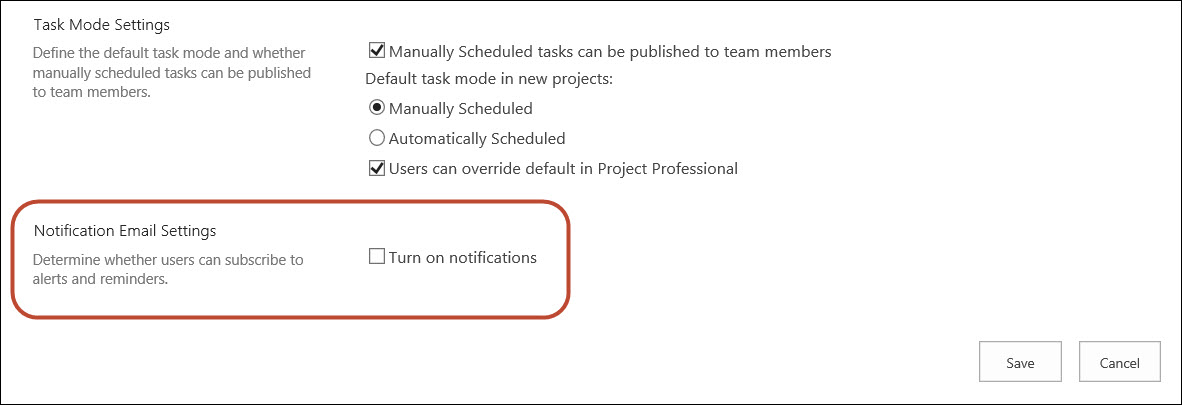
Figure 1: Notification Email Settings section
In the Notification Email Settings section of the page, select the Turn on notifications checkbox.
Click the Save button.
After enabling this feature, users will find two new links in the Personal Settings section of the PWA Settings page, such as shown in the following figure. These links allow users to set up their own subscriptions for notification and reminder e-mails from Project Online.
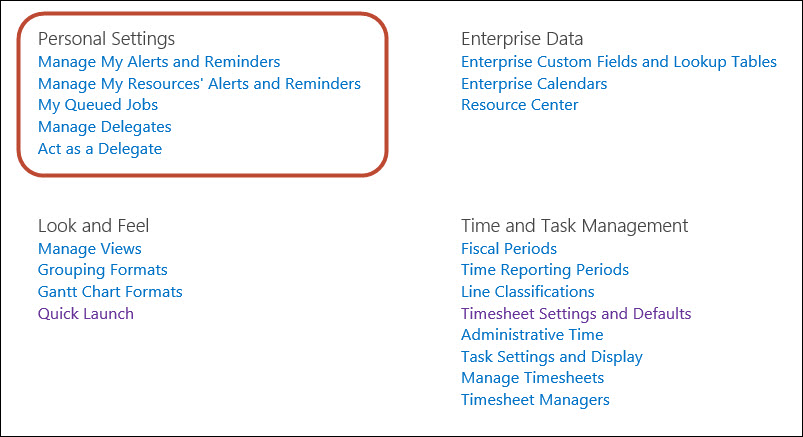
Figure 2: E-Mail links in the Personal Settings section
By default, all users will be able to see the Manage My Alerts and Reminders link. Clicking this link will cause Project Online to display the Manage My Alerts and Reminders page shown in the following figure. Notice that the options on this page will allow users to set up e-mail alerts and reminders about tasks, status reports, and Queue job failures. By default, the only options selected for each user are for alert e-mail messages about tasks, status reports, and Queue job failures. Users can select their own options individually for alerts and reminders.
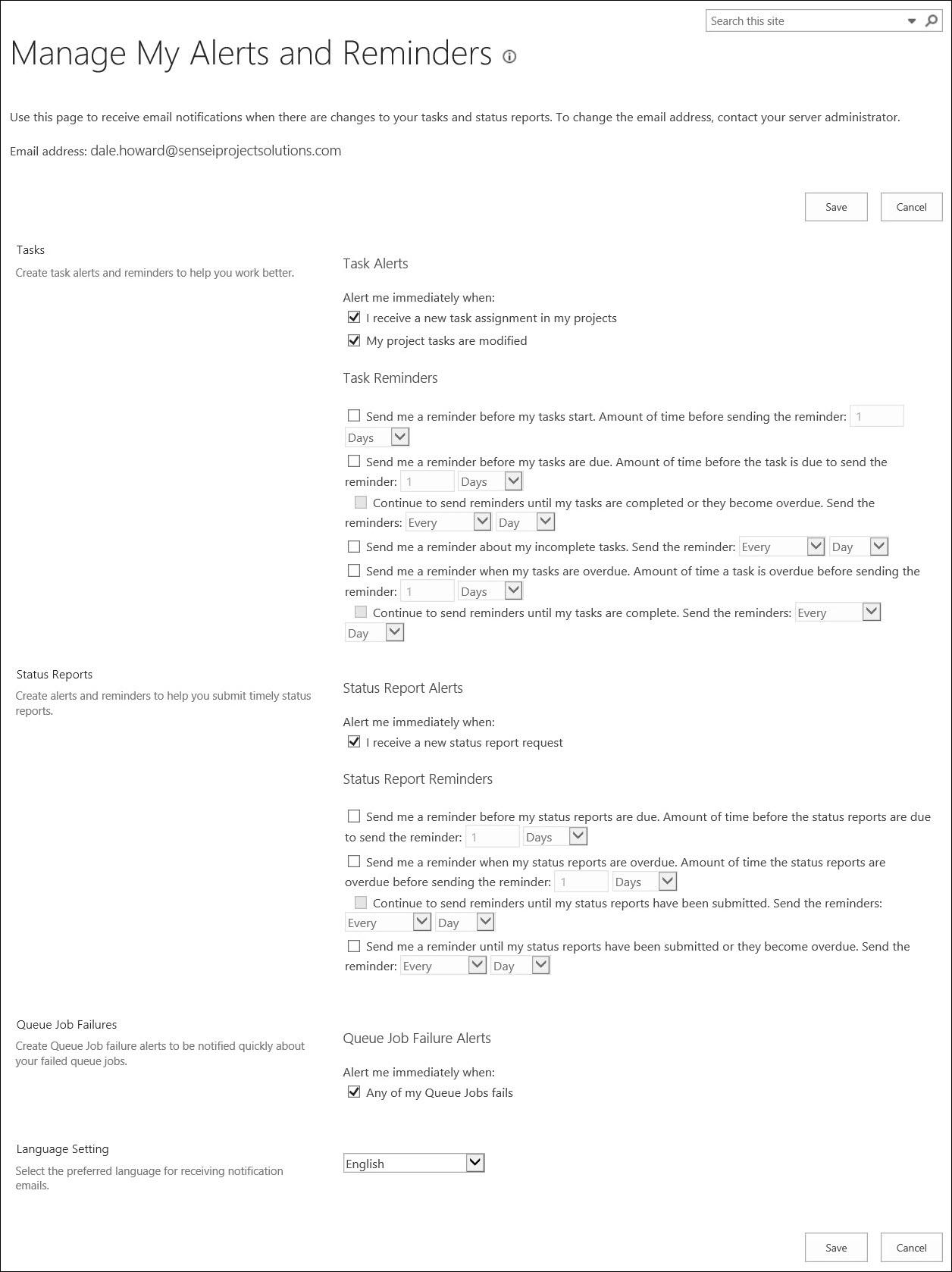
Figure 3: Manage My Alerts and Reminders page
By default, all users except members of the Team Members security group will be able to see the Manage My Resources’ Alerts and Reminders link. Clicking this link will cause Project Online to display the Manage My Resources’ Alerts and Reminders page shown in the following figure. Notice that the options on this page will allow users to set up e-mail alerts and reminders about tasks, resource requests (the new Resource Engagements feature recently introduced in Project Online), and status reports. By default, the only options selected for each user are for alert e-mail messages about tasks and status reports. Users can select their own options individually for e-mail alerts for themselves, and for e-mail reminders for themselves and their resources.
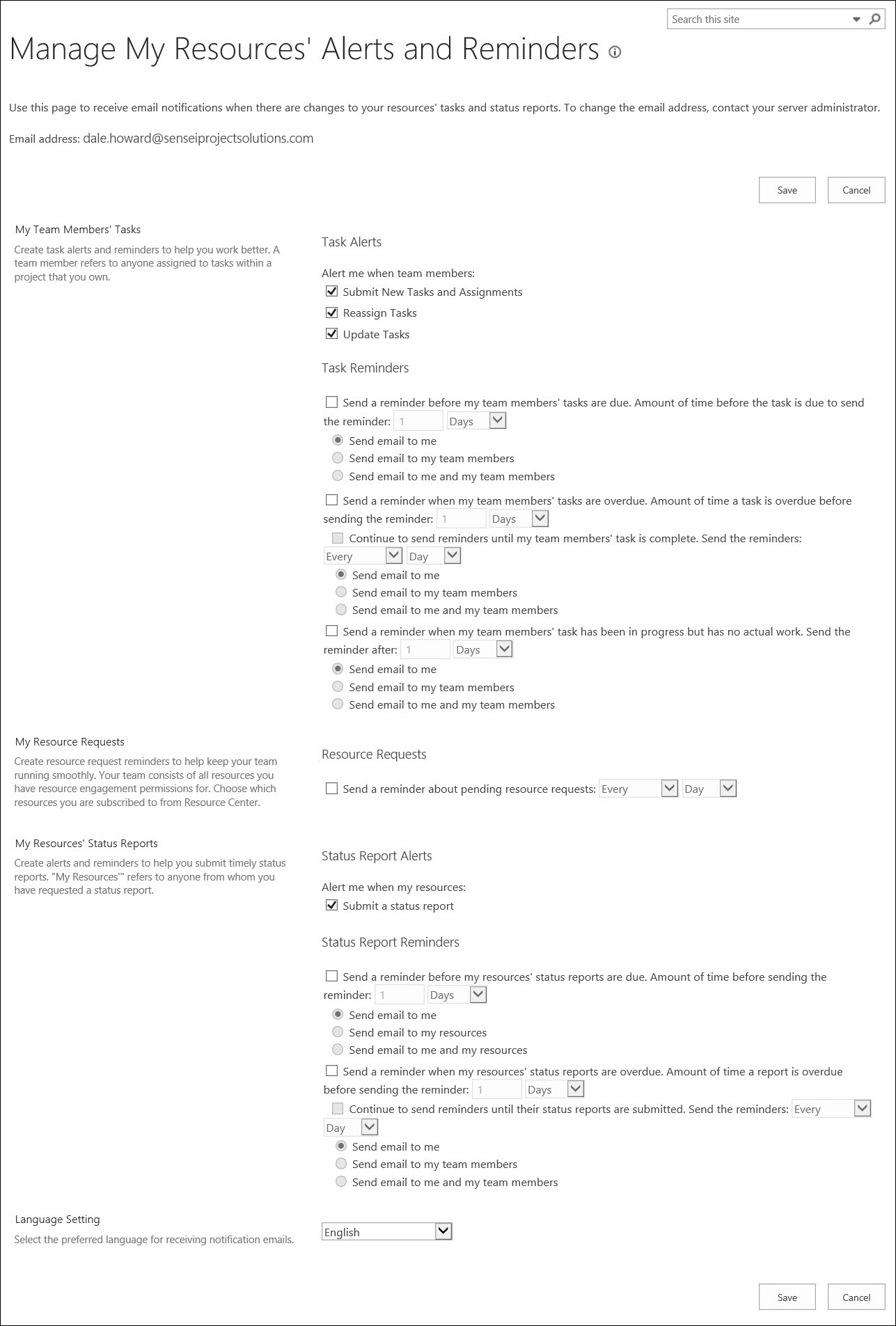
Figure 3: Manage My Resources’ Alerts and Reminders page

Sensei Project solutions is a recognized global leader in Microsoft project and portfolio management (PPM) solutions focused on improving the way your team works. Sensei’s unique turn-key PPM Platform in the Microsoft Cloud, Sensei IQ™, is designed around your needs and a modern way of working. Sensei IQ™ helps you make informed decisions by understanding how all work fits together with meaningful insights into projects, resources and programs across your portfolios.