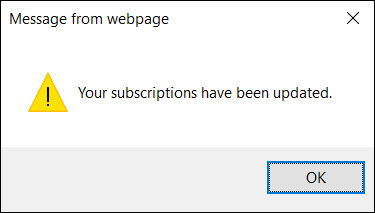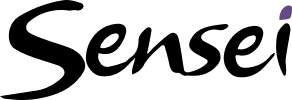Background Information
As you may already know, Microsoft recently added the new Resource Engagements feature to Project Online. If you are not familiar with this new feature, please refer to the following blog posts:
- Microsoft Project 2016 Preview – Resource Management Engagements
- How to Turn on New Resource Engagement and Capacity Planning Capabilities
If you have already enabled the new Resource Engagements feature in your Project Online tenant, you will be pleased to know that Microsoft has just released additional functionality for this new feature. This additional functionality allows resource managers to subscribe to a selected set of resources and then receive e-mail messages when project managers submit Resource Engagement requests for the selected resources.
Before resource managers in your organization can use the additional functionality for the Resource Engagements feature, the following requirements must first be met:
- Your administrator must enable the Resource Engagements feature in your Project Online tenant. This setting can be found on the Additional Server Settings page in PWA.
- Your administrator or a member of the Resource Managers security group must set a Yes value in the Resource requires approval for all project assignments field for one or more resources in your Enterprise Resource Pool. This field can be found in the Assignment Attributes section of the Edit Resource page for a selected resource in PWA.
- Your administrator must enable the new E-Mail Alerts and Reminders feature in your Project Online tenant. This setting can be found at the bottom of the Additional Server Settings page in PWA.
Selecting Resources
If you are a resource manager and you want to be able to use this additional Resource Engagements functionality, complete the following steps:
1. Log into Project Web App with at least resource manager permissions (project manager permissions will work as well).
2. Navigate to the Resource Center page.
3. On the Resource Center page, select the checkboxes to the left of the resources whose engagements you need to manage.
Notice in the following figure that I selected the checkboxes for seven resources, as shown in the Selected Resources side pane on the right. Notice also that Bret Prinz and Cindy Process cannot be used by a project manager without first creating a Resource Engagement, as shown by the Yes value in the Requires Engagements column for these two resources.
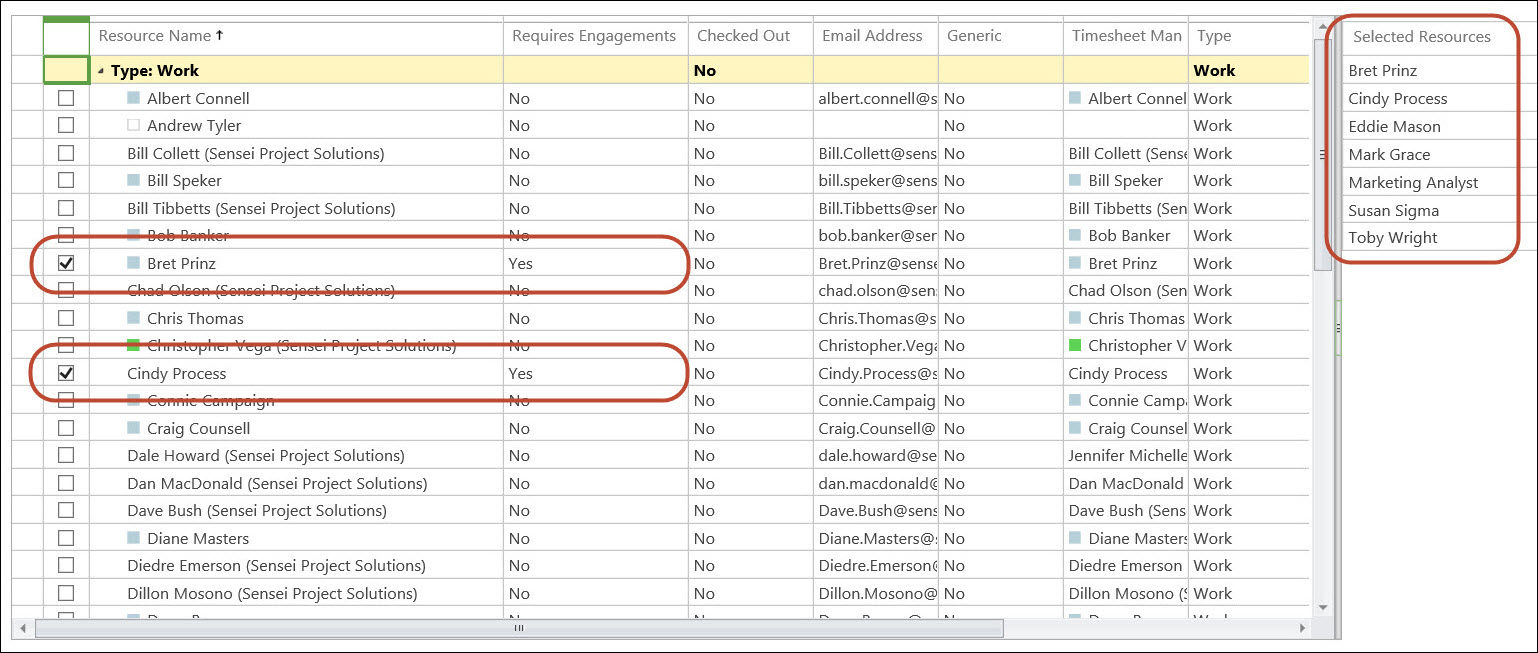 Figure 1: Selected resources in the Resource Center page
Figure 1: Selected resources in the Resource Center page
4. In the Share and Track section of the RESOURCES ribbon, click the Request Reminders dropdown button and select the Subscribe to selected resources item, as shown in the following figure.
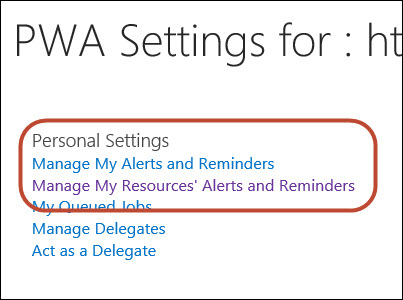 Figure 2: Click the Request Reminders button
Figure 2: Click the Request Reminders button
When you select the Subscribe to selected resources item on the Request Reminders pick list, PWA displays the confirmation dialog shown in the following figure. Notice on the pick list shown in the previous figure that the system also allows you to unsubscribe to select resources or all resources as well.
Setting Up E-Mail Messages about Resource Engagement Requests
After you select the resources for whom you want to receive e-mail messages from Project Online about pending Resource Engagement requests, you must also set up the system to send you these e-mail messages by completing the following steps:
1. In the upper right corner of the page, click the Settings menu button (it looks like a gear wheel) and select the PWA Settings item, as shown in the following figure.
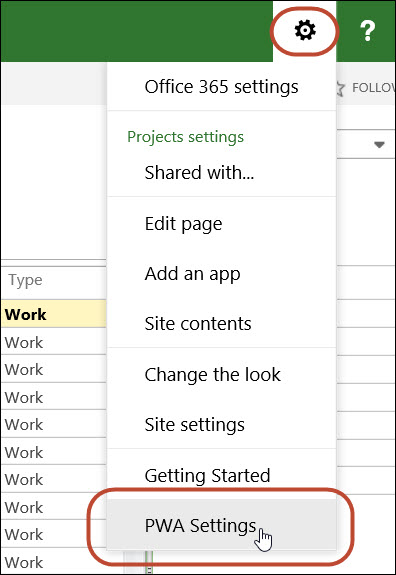 Figure 4: Click the PWA Settings menu
Figure 4: Click the PWA Settings menu
2. In the Personal Settings section of the PWA Settings page, click the Manage My Resources’ Alerts and Reminders link, as shown in the following figure.
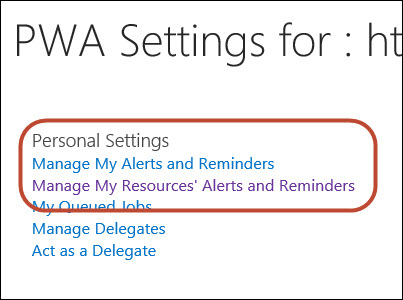 Figure 5: Personal Settings section
Figure 5: Personal Settings section
3. In the My Resource Requests section of the Manage My Resources’ Alerts and Reminders page, select the Send a reminder about pending resource requests checkbox, as shown in the following figure.
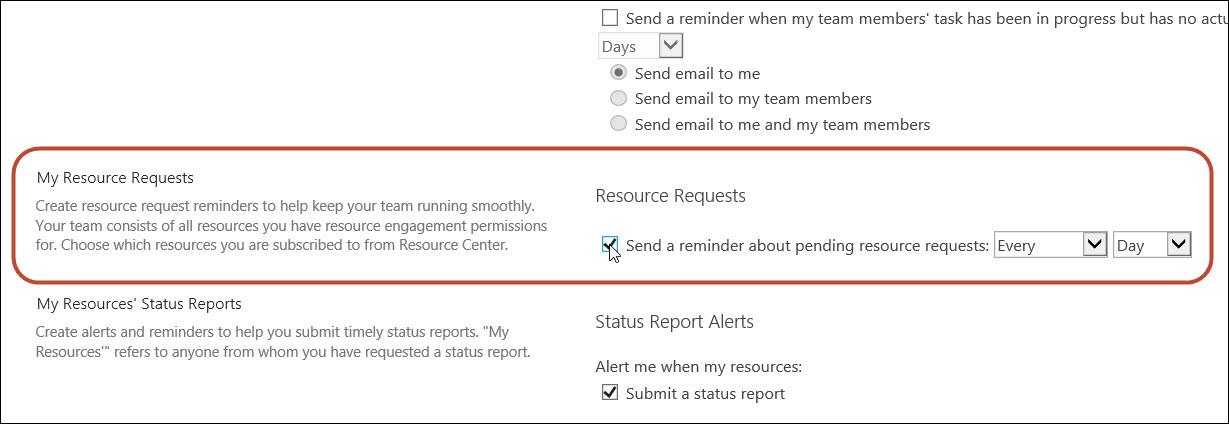 Figure 6: Send reminder e-mails about Resource Requests
Figure 6: Send reminder e-mails about Resource Requests
4. Optionally click the two pick lists to the right of this option to select how often Project Online will send the reminder e-mail messages to you (such as every day, for example).
5. Click the Save NOTE: Project Online does not send Reminder e-mail messages immediately when a new Resource Engagement request is created. Instead, it sends Reminder e-mail messages only once a day. Based on the frequency options you selected in the My Resource Requests section of the page, the system will continue sending you Reminder e-mails about pending Resource Engagement requests until you either accept or reject the pending requests.
E-Mail Reminders about Pending Resource Engagement Requests
Once you have successfully subscribed to your resources and set up the Reminder e-mail subscription, you are ready to begin receiving e-mail messages from Project Online about pending Resource Engagement requests. The following figure shows you an example of an e-mail message about a pending request. Notice in the e-mail message that I have two pending requests for Cindy Process and one for Toby Wright. In the e-mail message, click the Resource Center link to navigate to the Resource Center page in PWA to view your pending Resource Engagement requests.
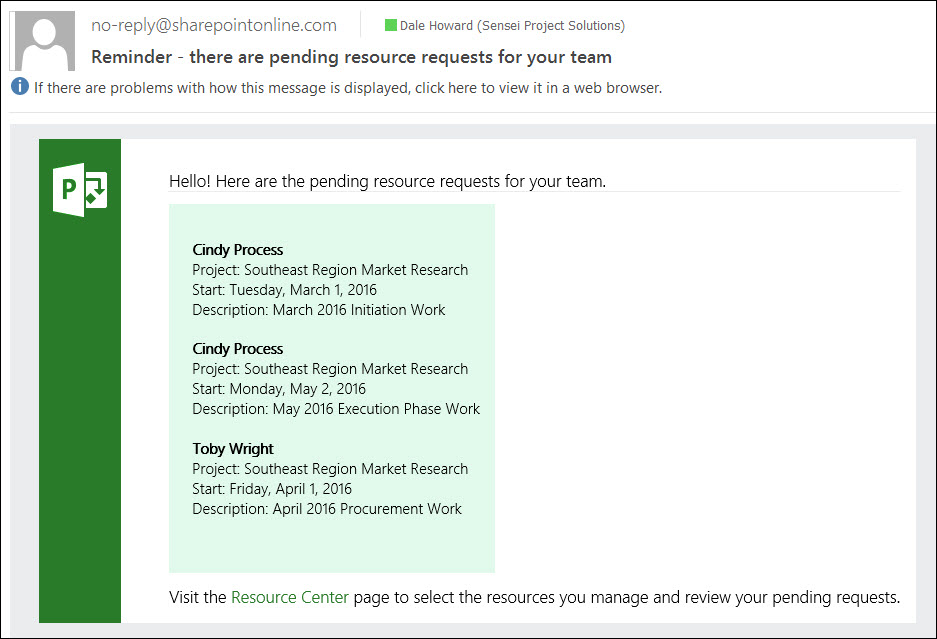
Figure 7: Reminder e-mail about pending Resource Engagement requests