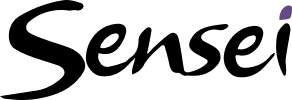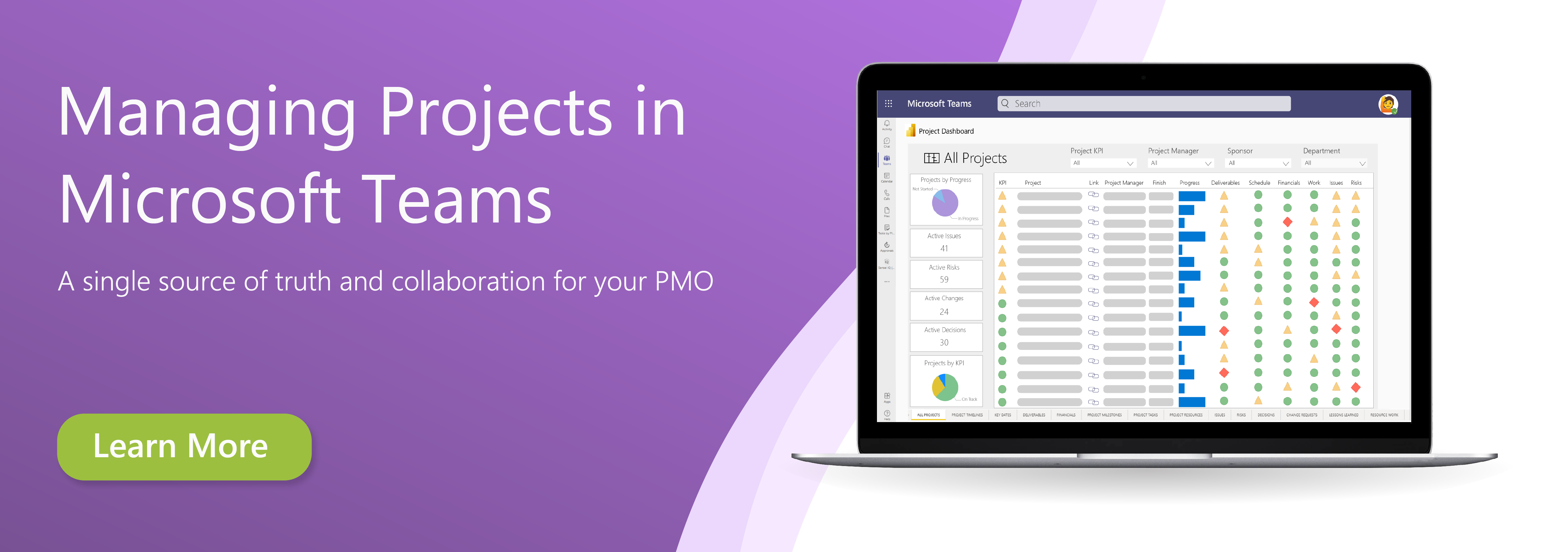We need to define dependencies in our project schedule to ensure that the tasks are completed in the appropriate sequence. Specifically, when the predecessor task is completed, the successor task can be started.
A well-designed dependency network defines all these relationships ensuring that all work is scheduled in the appropriate sequence to deliver the project as quickly as possible.
Creating dependencies in the Timeline view:
1. Ensure you have the appropriate project open in Project for the web and the Timeline view selected
2. Hover your mouse over the end of the Gantt bar for the successor, and then click and drag to the beginning of the successor task
3. And release the mouse to create the dependency
4. Create additional dependencies in the same way
5. A single task can have many predecessors and successors
Creating dependencies in the Grid view
1. Ensure you have the appropriate project open in Project for the web and the Grid view selected
2. Ensure the Depends on and Dependents columns are visible
3. Click in Add column to add one or both as needed
4. Click in the Depends on column to add a predecessor task or
5. The Dependents column to add a successor task
6. Select the appropriate dependency from the auto-generated list or begin typing a task name or line number to select a different task
Creating dependencies in the Task pane
1. Ensure you have the appropriate project open in Project for the web
2. In any view, hover your mouse over a task to activate the “i” icon and select it to open the task pane
3. Click Add dependency to add a predecessor task(s) (You cannot add successor tasks using the task pane)
4. Select the appropriate dependency from the auto-generated list or
5. Begin typing a task name or line number to select a different task
Tip: To learn more about schedule management using Project for the web, click here.
Download the free job aid to get started:
Job Aid: Creating the project schedule in Project for the web
Related Lessons:
Overview: Creating the project schedule in Project for the web (2:59)
Identify work using the Timeline view (21:41)
Identify work using the Board view (6:12)
Identify work using the Grid view (21:34)