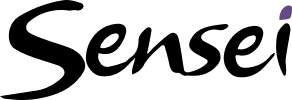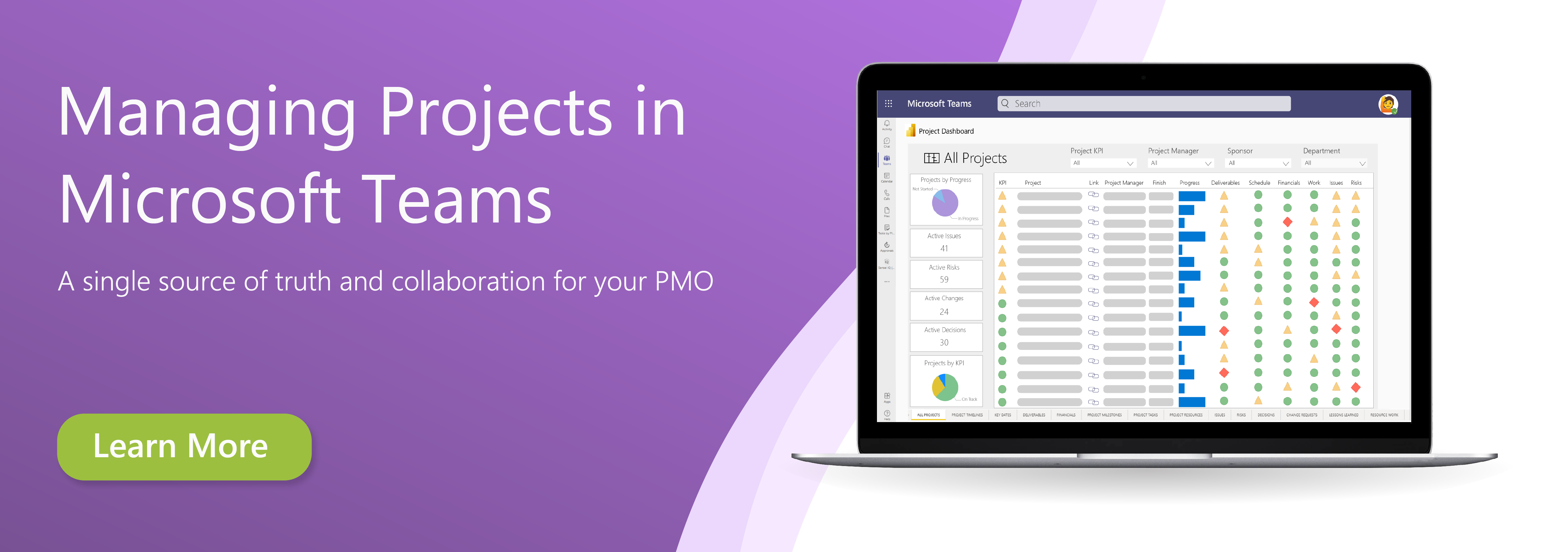To ensure that all the work identified in the project schedule is complete, it is important that the right resources, based on skills and availability, are assigned to each task. While the project schedule allows you to assign multiple resources to a project task, we recommend where possible that a single resource is assigned to a task.
Assign resources in the timeline view:
1. Ensure you have the appropriate project open in Project for the web and you are in the Timeline view
2. Hover your mouse to the immediate left of the Gantt bar left hand border to show the hidden add resource icon and click it
3. Search for and add the team member(s) to the task
Assign resources in the board view
1. Ensure you have the appropriate project open in Project for the web and you are in the Board view
2. Hover your mouse over the card to show the ellipsis (…) and click on it and then select Assign task
3. Search for and add the team member(s) to the task
Assign resources in the grid view
1. Ensure you have the appropriate project open in Project for the web and you are in the Grid view
2. Ensure that the Assigned to column is visible
3. Select Add column to add Assigned to if needed
4. Click in the Assigned to column and select the Add Resource icon
5. Search for and add the team member(s) to the task
Tip: To learn more about schedule management using Project for the web, click here.
Download the free job aid to get started:
Job Aid: Creating the project schedule in Project for the web
Related Lessons:
Overview: Creating the project schedule in Project for the web (2:59)
Identify work using the Timeline view (21:41)
Identify work using the Board view (6:12)
Identify work using the Grid view (21:34)