Microsoft continues to enhance their offering with Project for the web, Bookings (not to be confused with Microsoft Bookings, an appointment scheduling app). Considered the basis for Resource Management, the Bookings feature is in the Resource Scheduling app. The Bookings feature allows project managers to book resources against a project, providing visibility to resource managers regarding capacity to load for resources. Executives also gain insight regarding workforce supply and demand for future planning purposes. In this blog we will give a step–by–step approach to utilizing Resource Management via Project for the web Bookings as provided out of the box by Microsoft.
When Project for the web is installed, the Resource Scheduling app is automatically available to use.
To enable Resource Management, you’ll need to make your resources bookable. You can also create roles (e.g., DBA), the skills associated with that role (e.g., SQL), and the proficiency rating (e.g., Fair, Good, Proficient) for more detailed requests. Microsoft provides a brief overview of this functionality in this blog post: Using Resource Bookings with Project for the web.
Now the foundation is in place for requesting and approving resource bookings to projects as follows.
As the Project Manager, you can initiate the resource request from ‘Resource Requirements’ in the ‘Resource Scheduling’ app:
a. Name: the description of the resource you are requesting
b. From Date and To Date: time you need the resource
c. Allocation Method: Full capacity (Recommended)
d. Status: set to Active for a new request
e. Work Hour Template: US Standard Calendar (configured for your organization)
f. Resource Type: is a User in this example
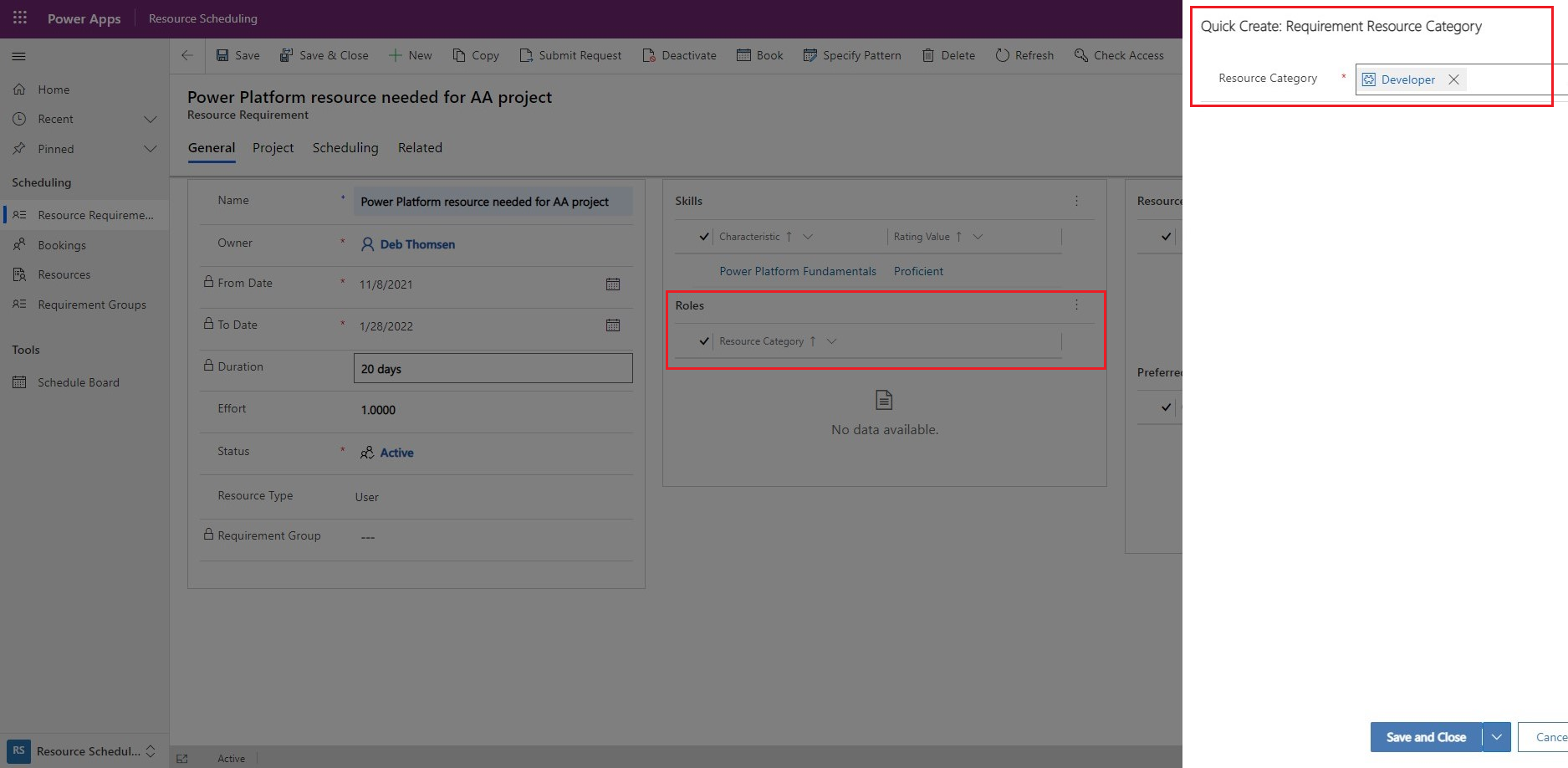
The Resource Manager accesses the ‘Schedule Board’ in the ‘Resource Scheduling’ app to review and fulfill resource requests.
a. Select the down arrow to view all Active Requests.
b. Select the row to show Find Availability tab.
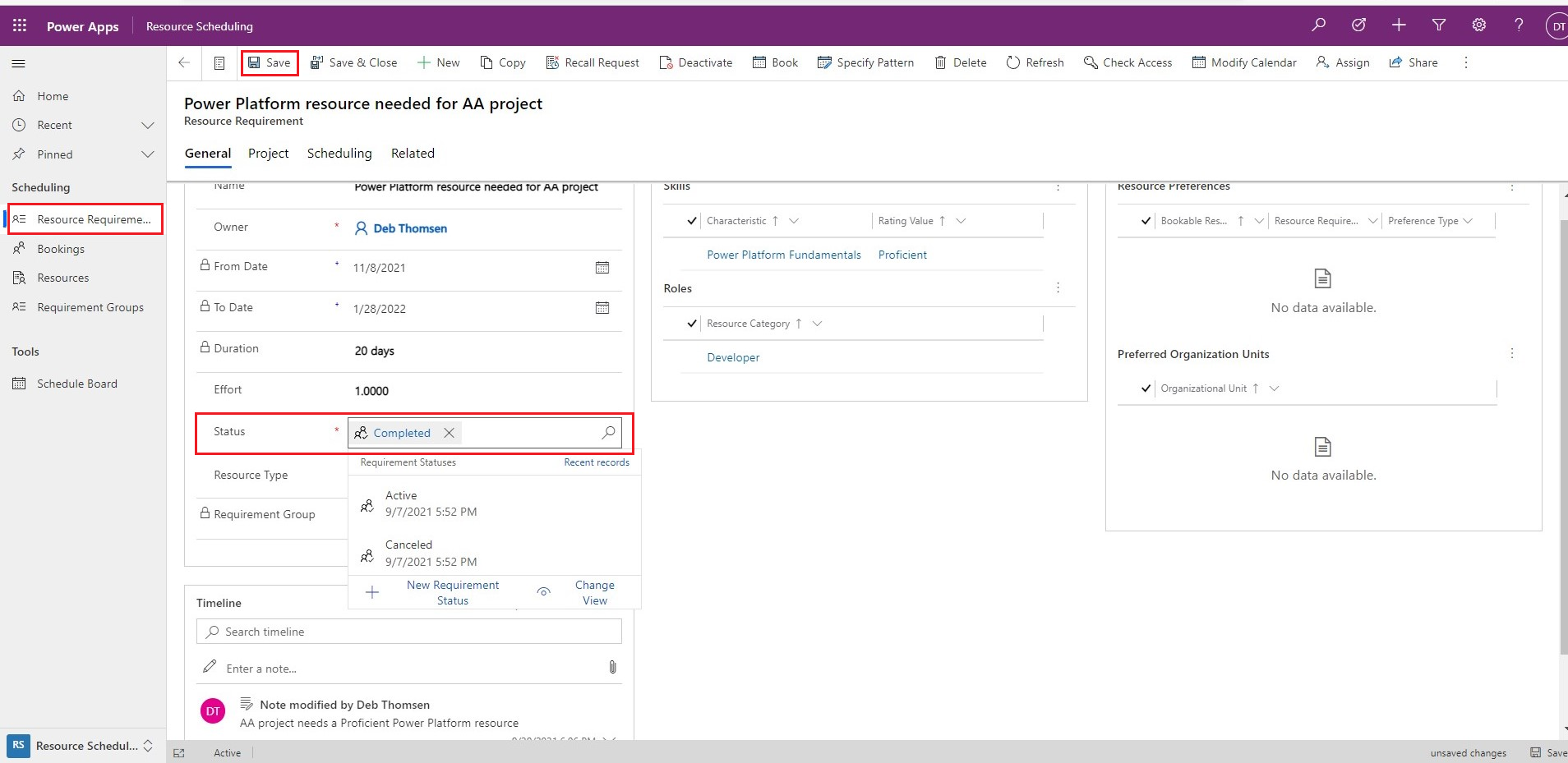
These are the steps for utilizing the basic Bookings in Project for the web. This only scratches the surface of how Resource Management can be utilized within your organization. If you would like to learn more about effective Resource Management, check out my colleague’s blog post on Resource Management Best Practices.

Client Success Manager, Sensei
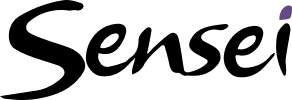
Sensei Project solutions is a recognized global leader in Microsoft project and portfolio management (PPM) solutions focused on improving the way your team works. Sensei’s unique turn-key PPM Platform in the Microsoft Cloud, Sensei IQ, is designed around your needs and a modern way of working. Sensei IQ helps you make informed decisions by understanding how all work fits together with meaningful insights into projects, resources and programs across your portfolios.