Projects are more successful when teams collaborate effectively. Hence, the importance of setting up the project environment correctly from the start. Microsoft offers 365 Groups, Teams and Channels to organize a team of people working on different projects. Let’s explore how these Microsoft features can be used to support effective team collaboration within projects.
It is important to understand how Microsoft 365 Groups, Teams and Channels provide the infrastructure for team communication.
A Microsoft 365 Group is a collection of users, based on Active Directory, that are grouped to give access to tools like OneNote and SharePoint, and to provide a shared mailbox and calendar, allowing the members of the group to share information.
Microsoft Teams provides an added level of shared communication, through chats, video and voice calls, as well as documents. By creating a Team, you can automatically generate a group or maintain an existing group.
Channels within Teams provides a way to compartmentalize communications specific to projects.
As you begin to set up the collaboration environment for projects, programs and portfolios in your organization, there are multiple aspects of how your team members work together that you will need to consider. While security is first and foremost in everyone’s mind, it is also important to consider how individuals will interact with projects. In most organizations your Microsoft Teams administrator has already created groups that represent people who normally work together and need to share information. This provides a level of security, allowing groups to see only what is applicable to their daily work. Using one of these existing groups is the most efficient way of enabling collaboration on your projects, programs and portfolios, and this is Sensei’s recommendation. Another option is to create a Microsoft 365 Group for each project, which then in turn creates a dedicated ‘Team’ for that project.
Figure 1 shows examples of both options, so you have some context for the detailed descriptions that follow.
Figure 1 – Teams vs. Channels options
NOTE: I’m using Sensei IQ for the examples below, but the same concepts apply regardless of which tools you use.
Project Managers setting up Sensei IQ for their projects will first want to associate the group with their project using one of the two options outlined below.
Figure 2 shows how to associate a Group to your project: Start in Project IQ, select the project you are managing, and select the Group Members in the top right:
Figure 2 – Associating a Group with a Project
By adding your project to an existing group (Add to a group), you can quickly provide access to all the project details to that team of people in your organization. Choose the appropriate group from the Select group pick list, as outlined in Figure 3:
Figure 3 – Associating an Existing Group with a Project
The other option (in Figure 4), Create group, provides project access to a unique group of people that you define. To use this option, your organizational policies must allow you to create a new group. This approach is most useful in scenarios where you have unique security requirements for the project, such as working with third parties (guest users), or highly confidential projects.
Figure 4 – Associating a New Group with a Project
Each of the two options have distinct advantages and disadvantages that you’ll want to consider when associating Groups with projects. The table in Figure 5 outlines considerations for each approach. Please consult with your Sensei representative to discuss your specific requirements and which option works best.
Figure 5 – Advantages and Disadvantages
Remember the key takeaway is project creation is important to set up correctly in the beginning. Associating the right team of people to the project is an important first step. Let Sensei know if you’d like to learn more about how you could approach project set-up for your organization.

Client Success Manager, Sensei
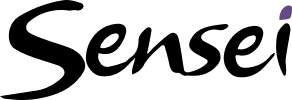
Sensei Project solutions is a recognized global leader in Microsoft project and portfolio management (PPM) solutions focused on improving the way your team works. Sensei’s unique turn-key PPM Platform in the Microsoft Cloud, Sensei IQ, is designed around your needs and a modern way of working. Sensei IQ helps you make informed decisions by understanding how all work fits together with meaningful insights into projects, resources and programs across your portfolios.